التسوق الآمن
منتجات من مزودين معتمدين بأسعار مناسبة.
الإضافة الأحدث إلى سلسلة كونتر سترايك، كونتر سترايك 2، أو ببساطة CS2، قد شقت طريقها إلى عالم الألعاب. في هذه المقالة، سنرشدك خطوة بخطوة حول كيفية عرض FPS في CS2

أطلقت Valve أحدث لعبة في سلسلة كونتر سترايك، كونتر سترايك 2 (CS2)، في عام 2023، وحظيت باهتمام كبير في مجتمع الألعاب. ومع ذلك، يتساءل العديد من اللاعبين عن كيفية عرض قيم FPS (إطارات في الثانية) في اللعبة. في هذه المقالة، سنشرح الطرق لعرض FPS في CS2 خطوة بخطوة، مما يتيح لك الاستمتاع بتجربة لعب أفضل.
هناك طريقتان مختلفتان لعرض قيم FPS في لعبة كونتر سترايك 2 (CS2). الطريقة الأولى تتضمن استخدام وحدة التحكم الخاصة بالمطور داخل اللعبة، بينما تتيح لك الطريقة الثانية تكوينها عبر واجهة Steam. الآن، دعونا نشرح عملية عرض FPS في CS2 باستخدام كلتا الطريقتين بالتفصيل.
الطريقة الأولى: عرض FPS في CS2 باستخدام وحدة التحكم الخاصة بالمطور
إذا كنت ترغب في رؤية عدد FPS الذي تحصل عليه في CS2، يمكنك القيام بذلك باستخدام وحدة التحكم الخاصة بالمطور. إليك كيفية القيام بذلك خطوة بخطوة:
الخطوة 1: قم بتشغيل CS2.
الخطوة 2: انقر على أيقونة "الإعدادات" في القائمة العلوية.
الخطوة 3: انتقل إلى علامة التبويب "اللعبة".
الخطوة 4: قم بتعيين خيار "تمكين وحدة التحكم الخاصة بالمطور" إلى "نعم".
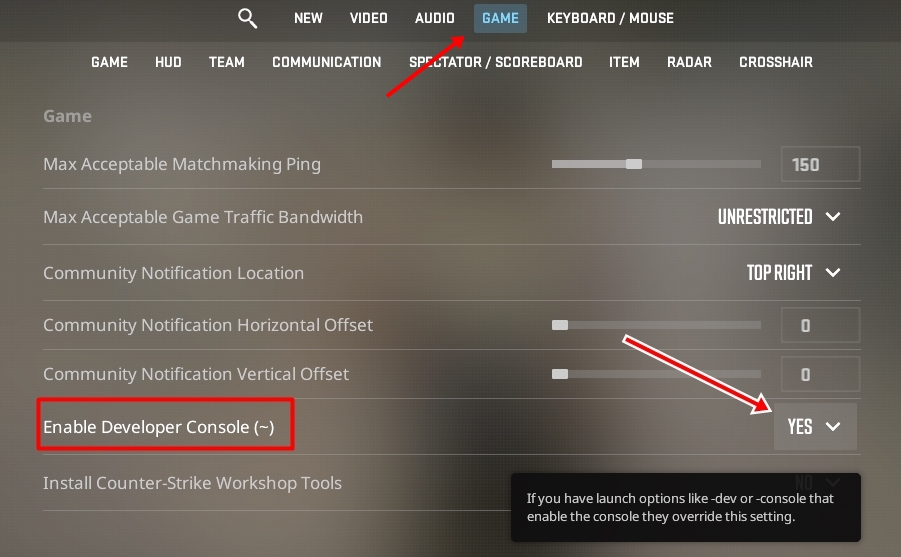
الخطوة 5: انتقل إلى علامة التبويب "لوحة المفاتيح/الماوس".
الخطوة 6: قم بتعيين مفتاح لوظيفة "تبديل وحدة التحكم تشغيل/إيقاف".
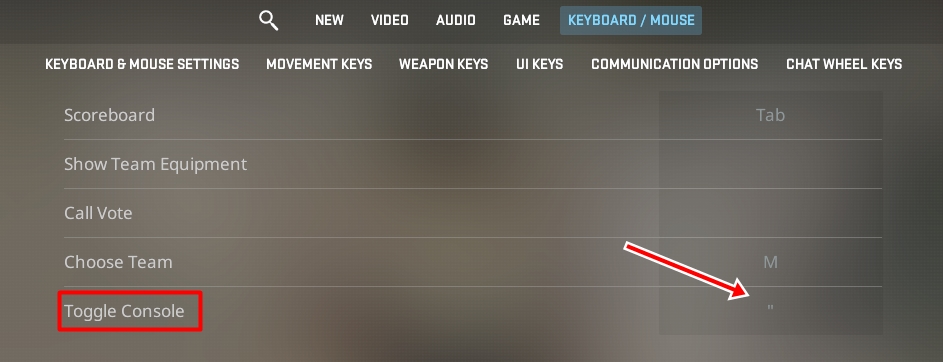
بمجرد تمكين وحدة التحكم الخاصة بالمطور، اتبع هذه الخطوات:
الخطوة 7: اضغط على المفتاح المعين لفتح أو إغلاق وحدة التحكم الخاصة بالمطور.
الخطوة 8: عند فتح وحدة التحكم الخاصة بالمطور، اكتب الأمر "cl_showfps 1" في مربع النص.
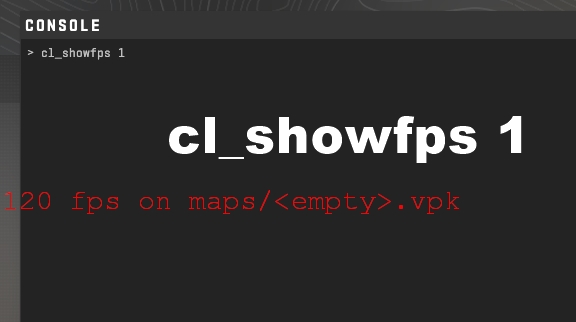
الخطوة 9: ستظهر الآن قيمة FPS على الشاشة.
.
الطريقة الثانية: عرض FPS في CS2 عبر واجهة Steam
طريقة أخرى لرؤية قيمة FPS في CS2 هي استخدام واجهة Steam. إليك كيفية تطبيق هذه الطريقة خطوة بخطوة:
الخطوة 1: أثناء تشغيل اللعبة، اضغط على "Shift + TAB" في نفس الوقت لفتح واجهة Steam.
الخطوة 2: انقر على أيقونة "الإعدادات".
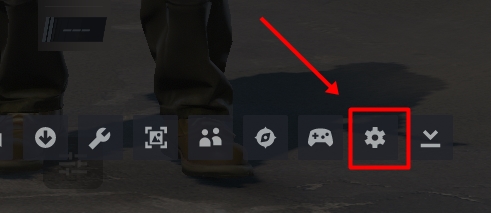
الخطوة 3: في نافذة الإعدادات المفتوحة، انتقل إلى قسم "داخل اللعبة"
الخطوة 4: اختر الموقع الذي ترغب في عرض قيمة FPS فيه في قسم "عداد FPS داخل اللعبة".
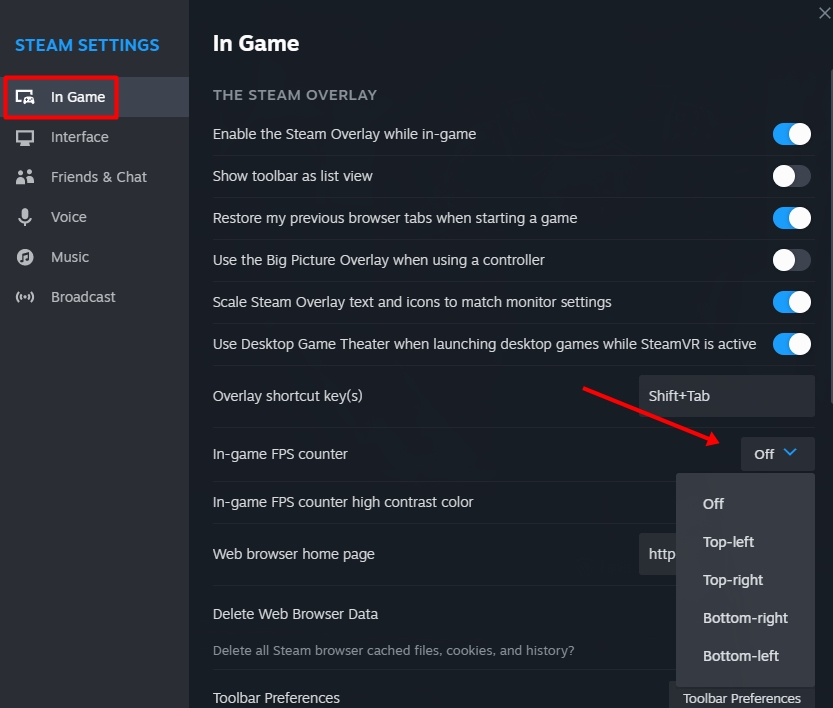
إذا كنت ترغب في التحقق من FPS أثناء لعب كونتر سترايك 2، يمكنك استخدام إحدى الطريقتين المذكورتين أعلاه. سيساعدك هذا الدليل في عرض FPS في CS2. فريق Lotkeys هنا لمساعدتك في تحسين تجربتك في اللعب.
منتجات من مزودين معتمدين بأسعار مناسبة.
خدمة توصيل سريعة وغير متوقفة على مدار 24 ساعة.
مركز الدعم على مدار الساعة طوال أيام الأسبوع
ضمان الرضا بنسبة %100